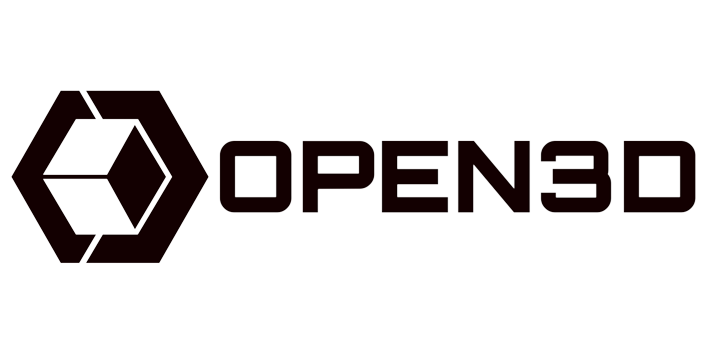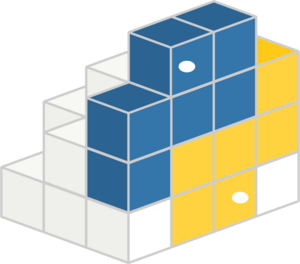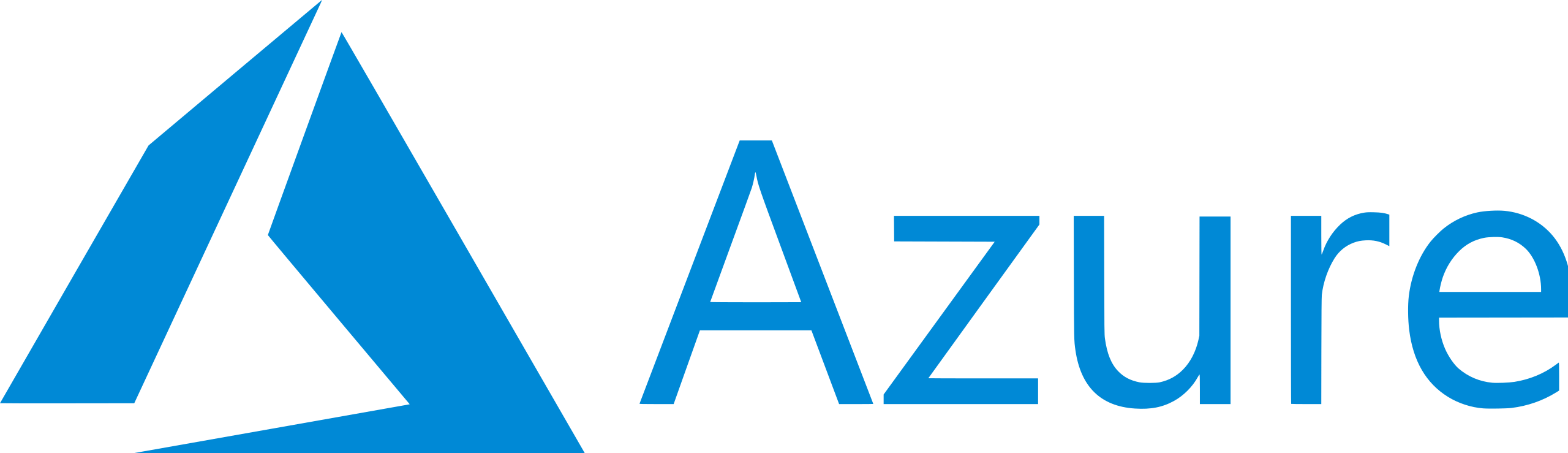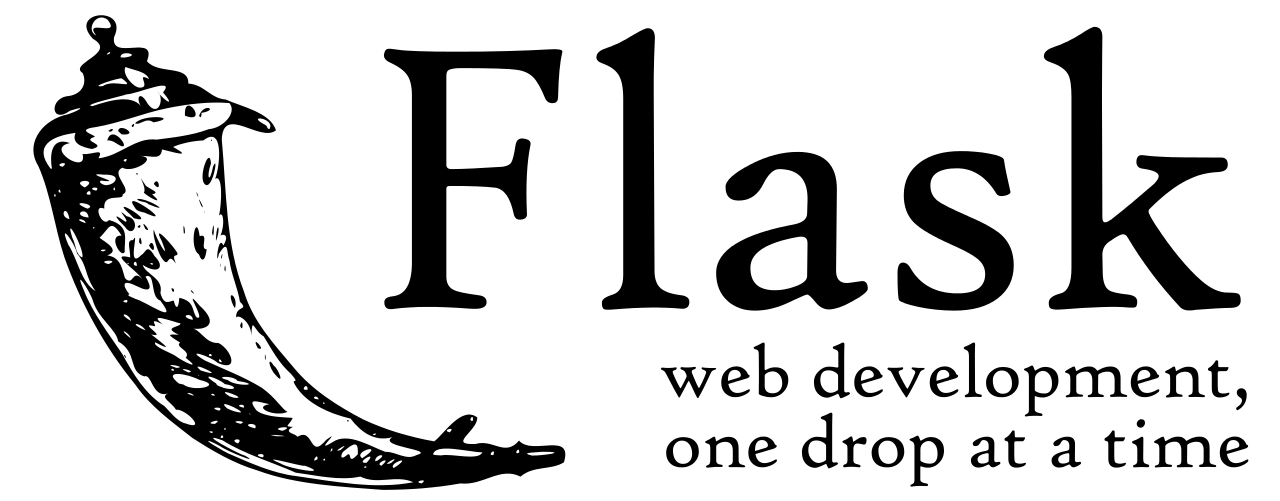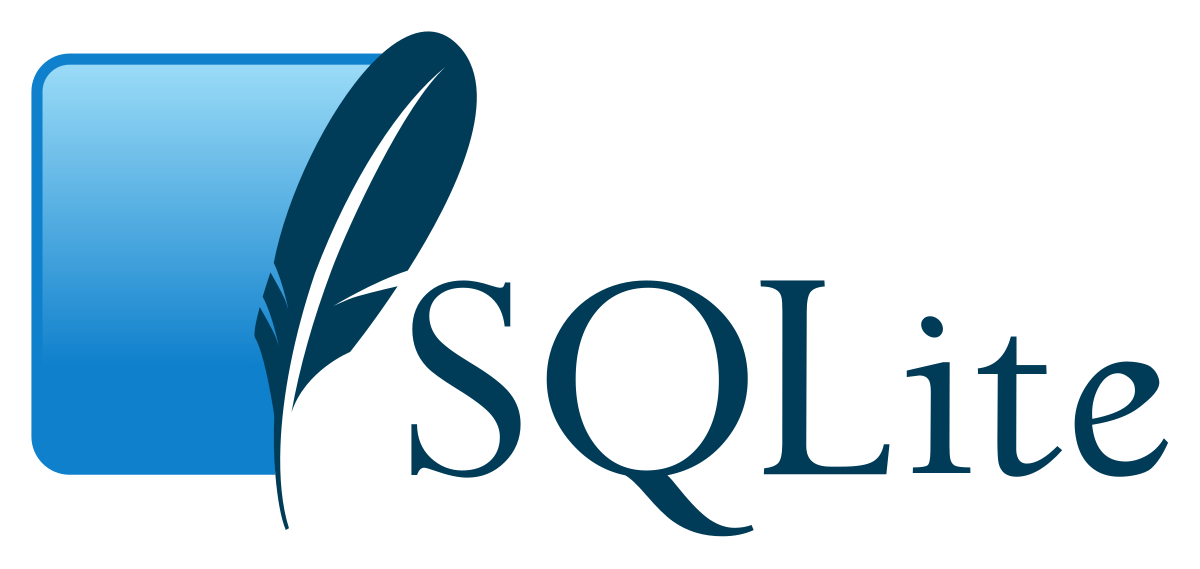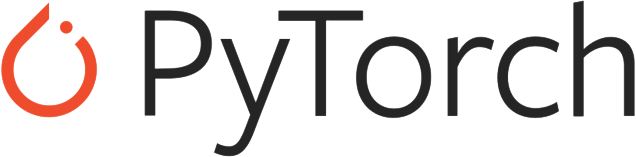User Interface
Tools
Main class for loading UI is written in Python.
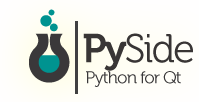
PySide2 widgets and Qt style sheets used to design UI for app.
Explanation
The main class that loads the UI is the MainWindow class seen below. It sets up all the separate pages. The actual code for these is in their own individual files. The MainWindow class is instanced which loads in the app starting with the sign in page.
class MainWindow(QMainWindow, Ui_SignInPage):
def __init__(self):
Ui_SignInPage.__init__(self)
Ui_RegisterPage.__init__(self)
Ui_HomePage.__init__(self)
QMainWindow.__init__(self)
self.ui1 = Ui_SignInPage()
self.ui2 = Ui_RegisterPage()
self.ui3 = Ui_HomePage()
self.lowerFilePath = None
self.upperFilePath = None
self.sextantFilePath = None
self.imageViewer = ImageViewer()
self.startSignInPage()
def startSignInPage(self):
...
def startRegisterPage(self):
...
def startHomePage(self):
...
The actual UI code for each page has its own class that inherits the MainWindow class from above. This works as the base window for each page. The UI consists of PySide widgets and layouts. For example, here is how we created a register button with PySide2.
self.register_button = QtWidgets.QPushButton(self.centralwidget)
self.register_button.setObjectName("register_button")
self.register_button.setFixedWidth(300)
self.register_button.setFixedHeight(60)
self.register_button.setFont(text_font)
self.register_button.setStyleSheet("QPushButton {\n"
" border-radius: 5px;\n"
" background:#8DCBE6;\n"
" color: #111111;\n"
"}\n"
"\n"
"QPushButton::hover {\n"
" background:#AEE2FF;\n"
" color: #111111;\n"
"}")
Besides, we use custom widgets provided by the library called QT-PyQt-PySide-Custom-Widgets to simplify the UI development process. To be specific, we used the QStackedWidget and QCustomSlideMenu instance. QStackedWidget allows us to integrate home page, view page and analysis page in the same window. Whereas QCustomSlideMenu lets us implement the add patient details function as a side bar in the window. This is how QStackedWidget is used in our app.
"QStackedWidget":[
{
"name":"pages",
"transitionAnimation":[
{
"fade":[
{
"active": false,
"duration":1000,
"easingCurve": "Linear"
}
],
"slide":[
{
"active":true,
"duration": 100,
"direction": "horizontal",
"easingCurve": "Linear"
}
]
}
],
"navigation":[
{
"navigationButtons":[
{
"homeButton": "homePage",
"viewButton": "viewPage",
"analysisButton": "analysisPage"
}
]
}
]
}
]