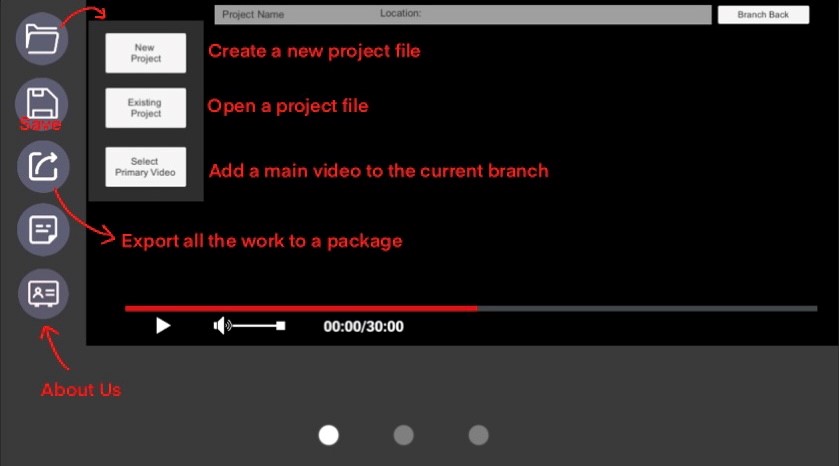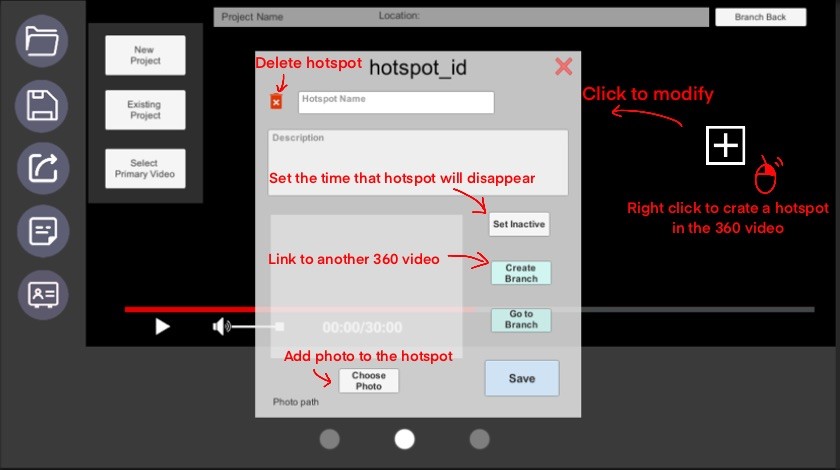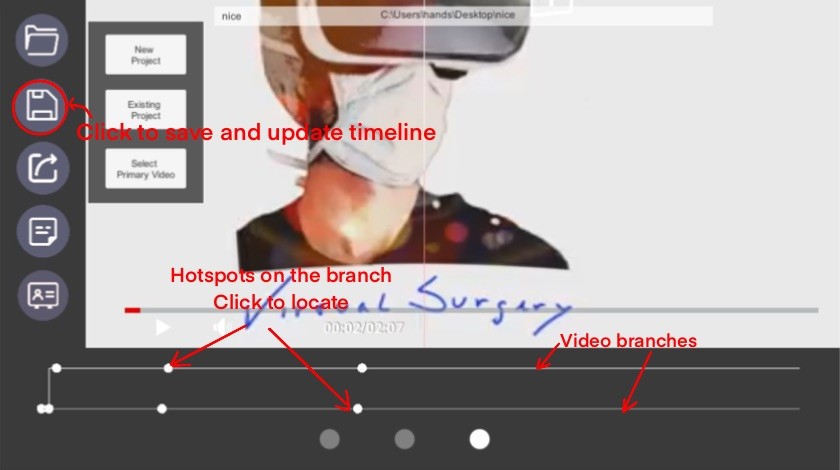Help Manual
1. Install
You can find the download page at bottom of -> here. Which provide the zip file version of the app.
Unzip the file and click SC360.exe to run the editor, or click 360Player.exe to run the player.
2. Create/Import project in editor
Click the first button in menu bar and choose "New Project" to create a new project folder, else import a project through "Existing Project"
Use "Select Primary Video" to add a video to the project
3. Create/Modify hotspots
Right Click on the screen to create a new hotspot at there. The location can't be modified afterward so you need to delete and create a new one if hotspot is mislocated.
Click the hotspot icon directly to call the input panel, which you can make following modification:
a)Rename the hotspot
a)Add description to the hotspot
a)Delete the hotspot
a)Add the time that hotspot will disappear
a)Create a new video branch through the hotspot
a)Go to the new video branch
a)Add a image to the hotspot
4. Timeline
Timeline will update itself everytime a hotspot is created or you save the project
It shows the relationship between hotspot and video branches, which you can click on the hotspots on it to locate them in the video.
5. Publish/Read a completed video
Click the third button on menu bar to publish the completed video to a zip file that can be readed by the SC360-Player.
In the player, click "open" button at top left to open the zip file and view the work.
6. Help panel/Contact panel
The fourth button in menu bar included the help information about the application.
The last button in menu bar contain all the contact information about us.