User Manual#
-
Landing page# -
Click START to start the app
-
Home page# -
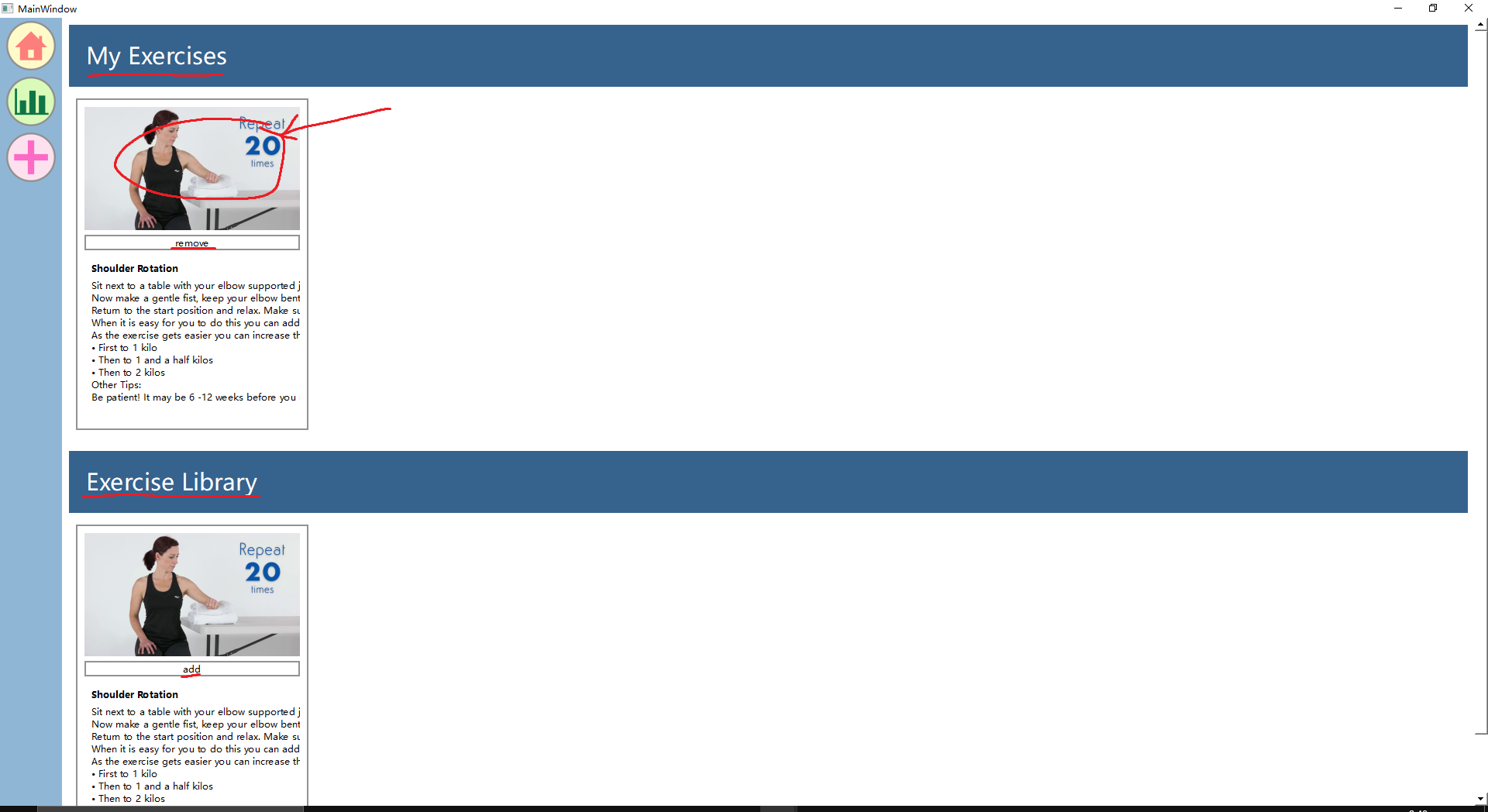
You can add certain exercises that your physiotherapist wants you to do in the Exercise Library to My Exercises by clicking the add. And once you have fully recovered after the rehabilitation process, you can just click the remove. When you want to start an exercise session, just click the image on the video card; it will take you to the exercise page.
-
Exercise page# -
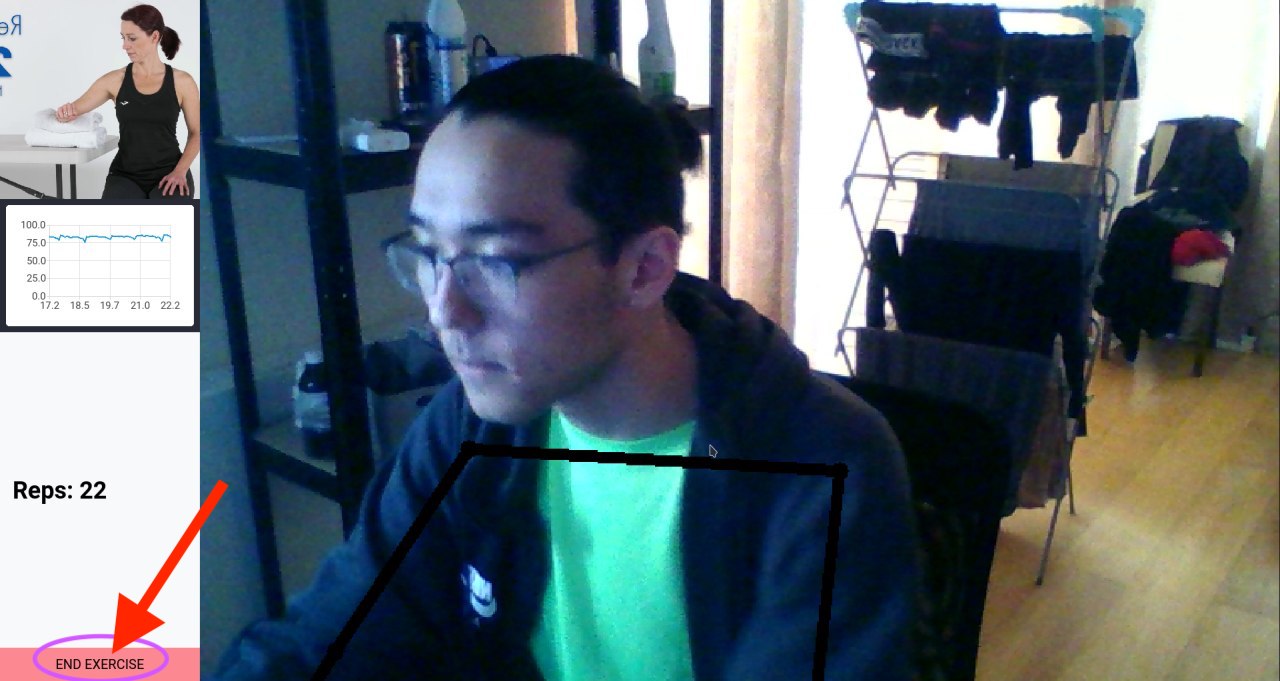
Follow the video on the top-left screen and do your own exercise. A white line indicates that you are performing your exercise correctly, and you will be able to see your repetition counter increment. The live accuracy graph is also an easy way for you to check your accuracy during the session. Click the end_exercise to end the exercise.
-
Profile page# -
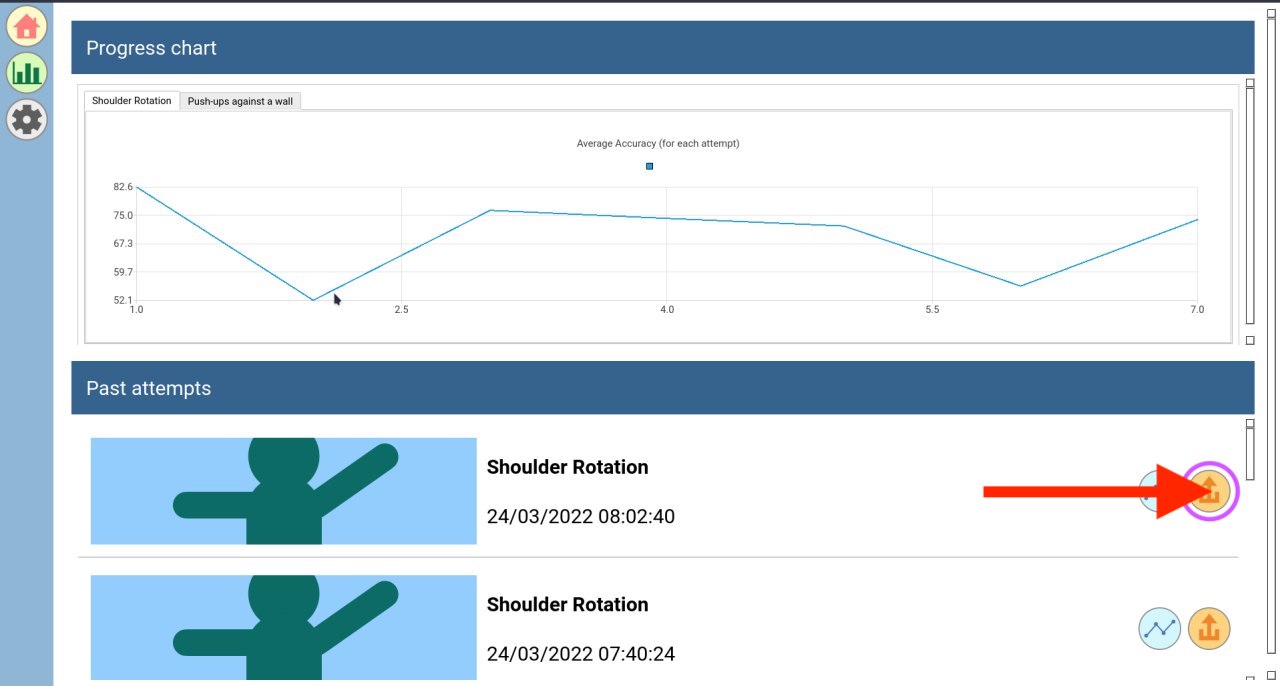
Viewing the progress chart: you can choose the exercise name on the top of the chart. Summarised information of all past attempts of the chosen exercise will be displayed on the chart.
Viewing all past attempts: you only need to scroll the page down. You can find all past attempts here under the past attempts. If you want to see more detailed information of a certain attempt, just click the line chart button on the right hand side.
Export: you can export a certain attempt or all attempts into a .docx document, which you can then send to your physiotherapist by clicking the export the export or Export_all
-
Video addition page# -
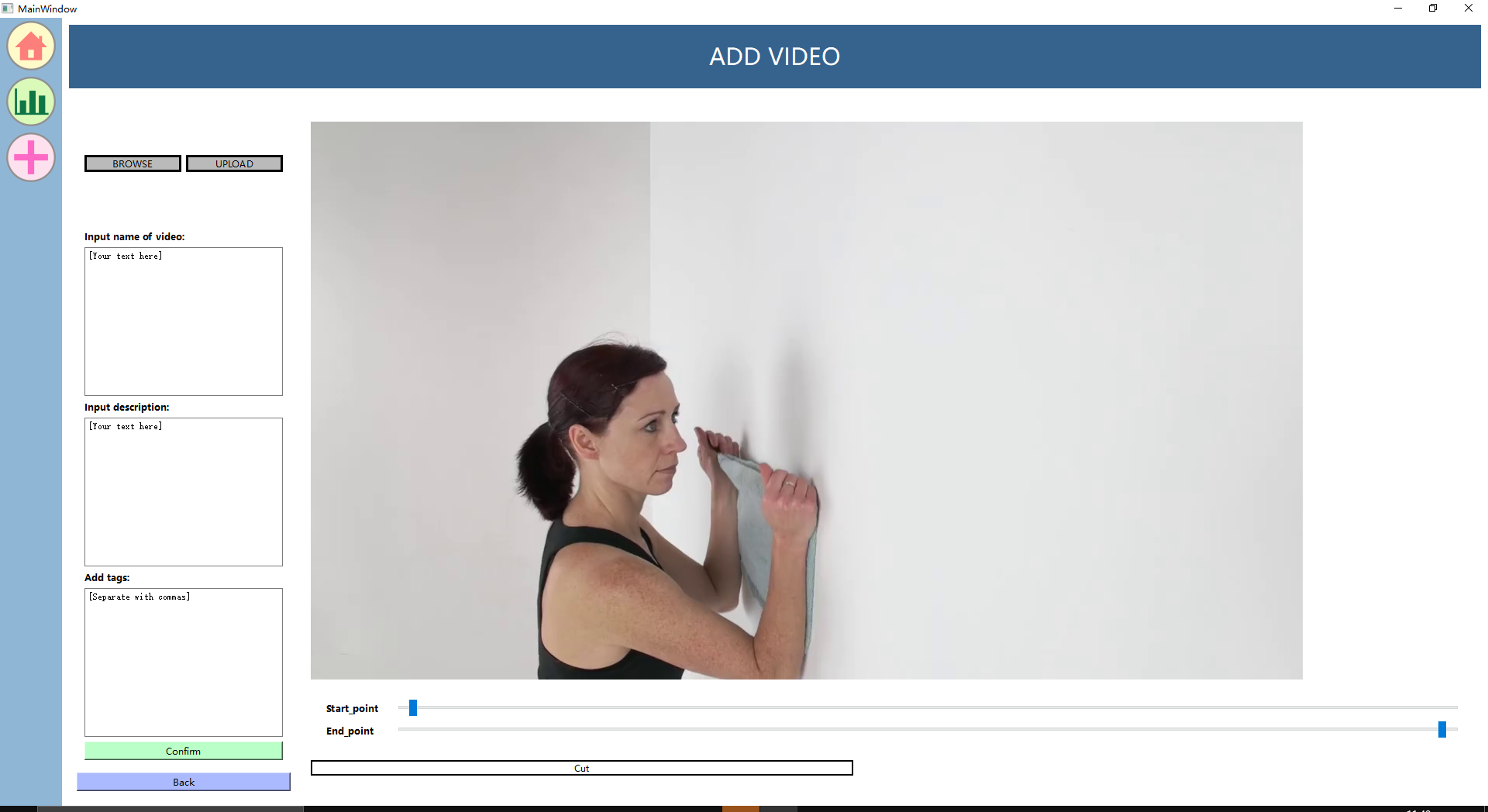
Tip: Always remember that the green button is the one that you need to click next
Click the BROWSE to choose the video that you want to input
Add the video name, description and tags and then click confirm
Limit the video to a complete single repetition using the video trimmer on the right hand side and click the cut
Click the UPLOAD to upload the new exercise to local database