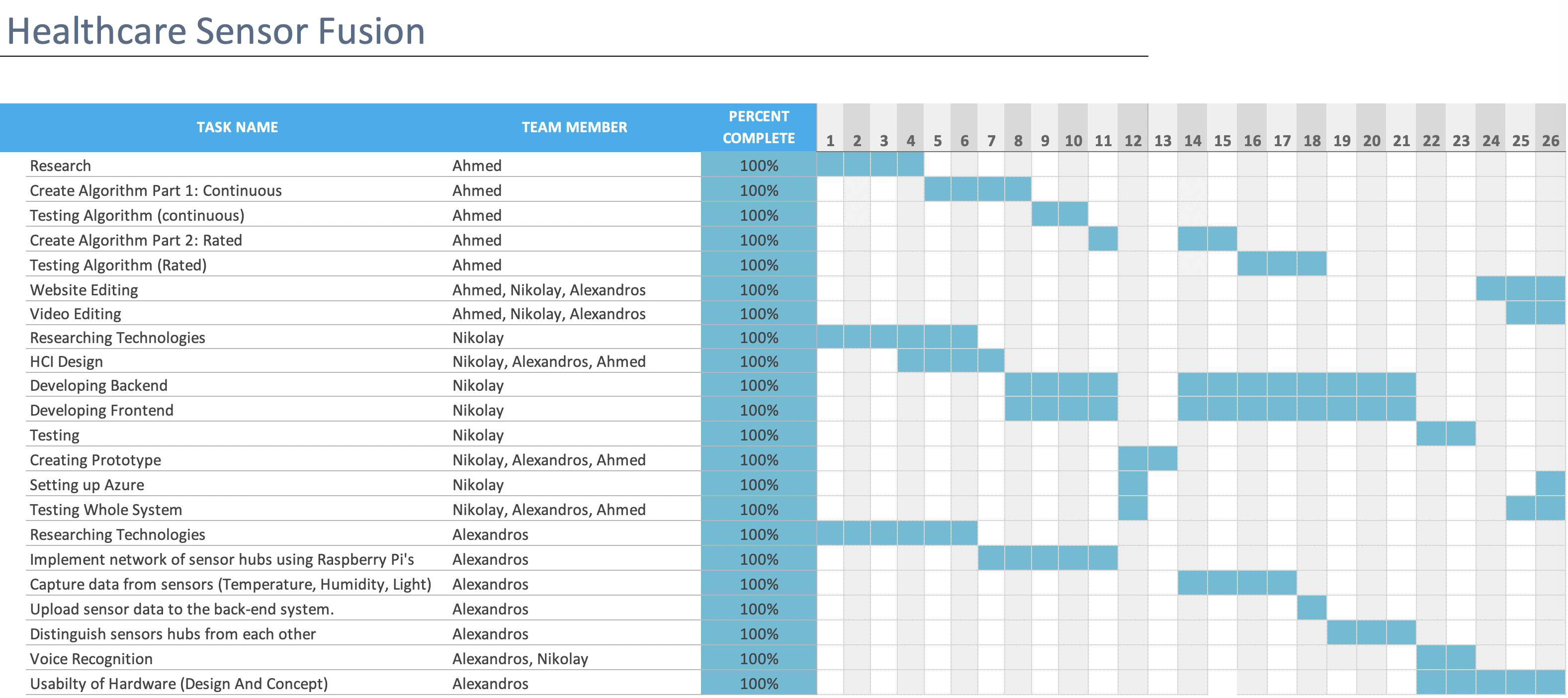on the left hand side of the navigation bar.
You will be prompted with a form that asks you to specify what sensor from what room would you like
to add to the dashboard. You can specify a name to that graph, if you don’t it will call it the sensor
name as default. You can also choose a colour to further help to distinguish the graphs.
on the left hand side of the navigation bar.
You will be prompted with a form that asks you to specify what sensor from what room would you like
to add to the dashboard. You can specify a name to that graph, if you don’t it will call it the sensor
name as default. You can also choose a colour to further help to distinguish the graphs.

 in the top right corner of the navigation
bar will change the theme from dark to light and vice versa.
in the top right corner of the navigation
bar will change the theme from dark to light and vice versa.  in the top right corner of the navigation bar,
the browser (limited to google chrome) will listen to your commands and respond to them. It has
a limited understanding and only works with a hand full of the commands listed below:
in the top right corner of the navigation bar,
the browser (limited to google chrome) will listen to your commands and respond to them. It has
a limited understanding and only works with a hand full of the commands listed below: in the center of the dashboard, and you will be prompted with a modal form. There
you will be asked to choose which doctor and patient will be participating in the event,
what room it will be happening in and what is the title of the event. Once the form is
submitted the data will begin to record.
in the center of the dashboard, and you will be prompted with a modal form. There
you will be asked to choose which doctor and patient will be participating in the event,
what room it will be happening in and what is the title of the event. Once the form is
submitted the data will begin to record.

 . There you
can see which room is being recorded and how long the event was on. By pressing the room
you want to terminate the recording will be stopped and you can rate the event. The rating
is used in the learning but it is not required.
. There you
can see which room is being recorded and how long the event was on. By pressing the room
you want to terminate the recording will be stopped and you can rate the event. The rating
is used in the learning but it is not required.
 , by clicking it
you will download CSV for that specific archive.
, by clicking it
you will download CSV for that specific archive.sudo apt update && apt install. You can then create the directory for the project. This step doesn’t make a lot of difference
if done differently. We have used this structure:
-Project-name
-site
-logs
-public
-django
-auth
Now to retrieve files from github, git needs to be installed using sudo apt install git. After the installation is complete navigate
to django directory and clone the repository from github using sudo git clone /github location/. This assumes that the code is stored
in github.With this done we can start downloading the dependencies. Using sudo apt install python3-pip will install pip3 which
is the package manager for python. Then using pip3 install virtualenv with sudo pip3 install virtualenv which we will use to create
virtual environment in which we will download all of the python frameworks and libraries. Using source venv/bin/activate will activate the
virtual environment. To deactivate it simply use the command deactivate. Now if you navigate to your project folder where requirements.txt
resides.Using pip3 install -r requirements.txt will install all required frameworks and dependencies for the backend. Then navigate to settings.py
file add your ip address into allowed hosts. Then navigating to the frontend folder we will download all of the frontend related dependencies.
Here we will install nodejs and npm via sudo apt install nodejs npm. After that is complete simply run sudo npm install to install all required dependencies.
sudo apt install apache2 libapache2-mod-wsgi-py3.
Then relocate into sites-available folder cd /etc/apache2/sites-available/ and open 000-default.conf with nano, sudo nano 000-default.conf. Change it to look like the example below.
<VirtualHost *:80>
ServerAdmin webmaster@localhost
DocumentRoot /var/www/html
ErrorLog /project_name/site/logs/error.log
CustomLog /project_name/site/logs/access.log combined
<Directory /path to directory containing wsgi.py/>
<Files wsgi.py>
Require all granted
</Files>
</Directory>
WSGIDaemonProcess projectname python-path=<abs path to directory containing manage.py is> python-home=/project_name/venv
WSGIProcessGroup projectname
WSGIScriptAlias / /path to directory containing wsgi.py/wsgi.py
</VirtualHost>
Restart apache server with sudo service apache2 restart.
python manage.py runserversudo npm startcelery -A tasks worker -l infocelery -A tasks beat -l info