Appendices
Deployment Manual
General Prerequesites: You will need both the code for the Apple Watch, and the .exe file (or the Visual Studio solution) for the Kinect.
Go to our github repository to find these.
Apple Watch App
Prerequisites: A Mac computer running MacOS with Xcode installed [an iPhone with an Apple ID Account and an Apple Watch]. All devices used must be updated to the latest software.
- Open the project in Xcode.
- If you don't have an Apple Watch, you can run it in the simulator (without having to do any of the following signings): just open the project in Xcode, then at the top left corner of Xcode instead of Generic watchOS device, select a specific simulator WatchOS device. Select your device and click the run button on the top left; the code should install in approximately one minute.Dance Health Tracking app will be ready on the Apple Watch simulator.
- If you do have an Apple Watch:
- On the top left of Xcode, click on the navigator called ‘DanceHealthTracking’ with the blue blueprint icon on its left.
- In the signing & capabilities tab in the top middle part of you screen, click on the ‘automatically manage signing’ and select you ‘Team’ to your Apple ID. In case it is not there automatically, click on ‘add account’ and add your account.
- Connect your iPhone device to your mac via a charging cable and leave the iPhone unlocked. On the iPhone it might ask you if you ‘trust this computer’. Please press yes.
- On the top left corner of Xcode instead of ‘Generic watchOS device’, you should be able to select you Apple Watch device.
- Select your device and click the run button on the top left; the code should install in approximately one minute.
- Once this is completed, feel free to disconnect any devices and the Dance Health Tracking app will be ready on your Apple Watch.
- At first initialization, it will ask you to grant it certain permissions.
- After accepting these permissions, press the start button and start dancing!
Kinect 2 App
Prerequisites: A Kinect 2 (for Windows) with all the appropriate cables to connect to your computer, and a computer with the latest version of Windows installed, and/or the appropriate drivers for the Kinect 2. Maybe: the latest version of Microsoft Visual Studio.
- Plug the Kinect into your computer.
- Open the .exe file to start your program.
- Alternatively, open the solution (.sln) file with Visual Studio and run (under Release x64).
- On the pop up window, follow the instruction and enter an appropriate session ID.
- To end the Analysis and Video, stand out of the frame for 7 seconds and the program will stop automatically.
- The Video recorded will be stored locally with
User Manual
Enjoy!
You can find more details in our Read Me file.
Bi-weekly Reports
Gannt Chart
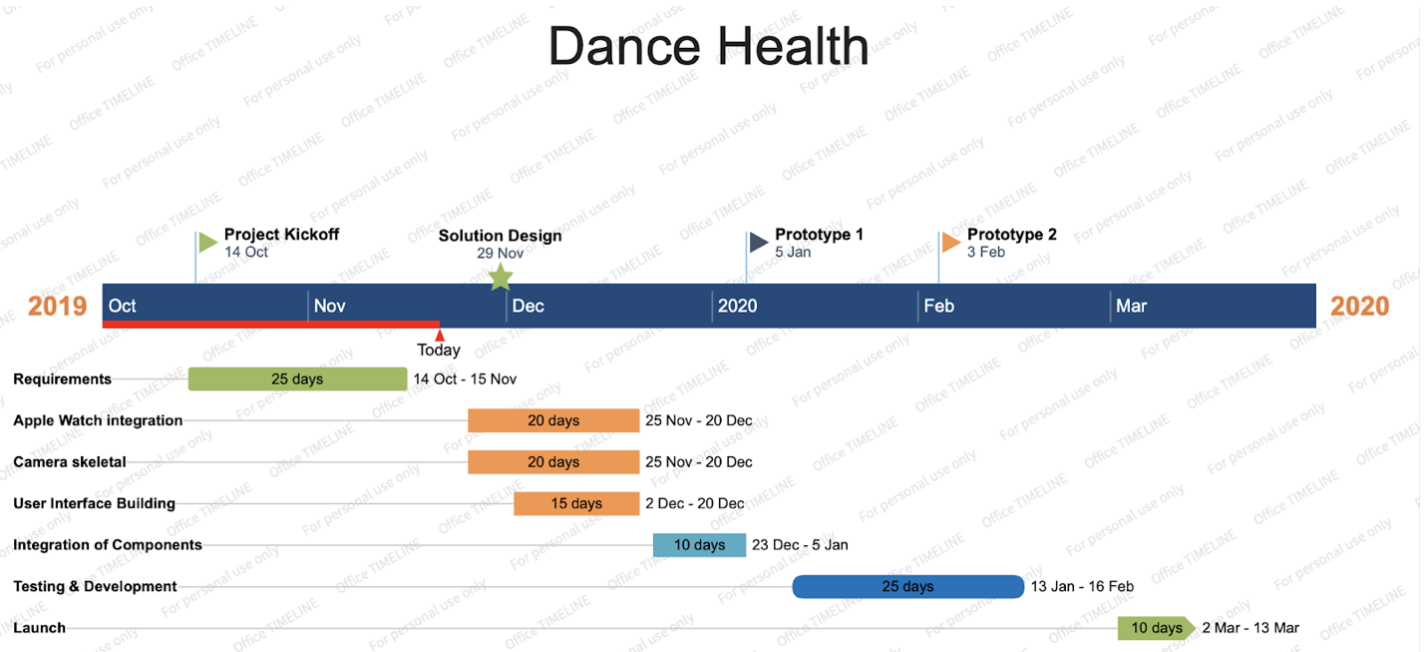
References:
Photos
Home Page:
Scroll Photo 1 Source: Dancing Show
Scroll Photo 2 Source: Arthur Murray Sponsor
Scroll Photo 3 Source: Article about trying Arthur Murray classes
Algorithms:
Swift logo Source: Wikimedia Commons
C++ logo Source: Wikimedia Commons
Visual Studio logo Source: Port135
Apple Watch Source: Pure PNG (Free image)
Kinect Source: Windows Central
FHIR logo Source: FHIR website
JSON logo Source: Spaghetti and Hammers
Node.js logo Source: Wikimedia Commons
MongoDB logo Source: Logo Download
Azure logo Source: Free PNG site
Evaluation:
Azure Kinect Source: Microsoft Website
ARKit 3 Source: Article about ARKit 3
iPhone 11 Pro Max Source: Article about iPhone 11 Pro Max
Research Papers, Articles, and Textbooks
Research and Experiments
[1] Dance Analysis using Multiple Kinect Sensors by A. Kitsikidis et. al.
[2] Development of an automated exercise Detection and Evaluation system using the Kinect depth camera.
Master Thesis, Twente University, Frodo Muijzer
[3] Introduction to Labanotation, University of Frankfurt
Requirements
[1] Preece, J. , Sharp, H., & Rogers, Y 2015. Interaction Design: Beyond Human-Computer Interaction. 4th ed. West Sussex: Wiley. Chapter 7.4.2
Testing
[1] Nielsen Norman group: “Why You Only Need to Test with 5 Users” March 18 2000, Jakob Nielsen
Evaluation
[1] Nielsen Norman group: “Why You Only Need to Test with 5 Users” March 18 2000, Jakob NielsenHCI
[1] Preece, J. , Sharp, H., & Rogers, Y 2015. Interaction Design: Beyond Human-Computer Interaction. 4th ed. West Sussex: Wiley.[2] “Personas - Design Thinking Book” February 2 2016 MJV Technology and Innovation
Other Sources include:
Don Norman, The Design of Everyday Things
Greenberg et. al. Y 2017, Sketching User Experience: The Workbook
Nielsen Norman group: “Usability 101: Introduction to Usability” January 3 2012, Jakob Nielsen
Nielsen Norman group: “Why You Only Need to Test with 5 Users” March 18 2000, Jakob Nielsen
Maintenance
The cost of maintaining this project boils down to 7.26€ per month, to host the Virtual Machine that our server runs on
Notes:
In the current version of this project, we only consider one type of user. This may however change in the future.You can find a blog-post/creative news article we wrote about our project and its development process, here.
You can also find our poster, which summarizes our project in a research style layout, here.