Introduction
We are Team 21, developing Blueprint AI, a VSCode extension that integrates AI-driven frontend UI generation. We aim to simplify and accelerate UI development by enabling users to generate and customise frontend layouts directly within VSCode. The project was inspired by the challenges faced by hackathon participants, developers, and project managers who need a fast, efficient, and flexible way to create frontend UIs without extensive manual coding.
Project Goals
Blueprint AI aims to: Provide seamless UI generation using screenshots, sketches, or text prompts. Allow no-code UI editing, making design accessible to both developers and non-developers. Enable user to chat with AI on making changes to frontend design Integrate AI-driven suggestions for design improvements Enable exportable frontend code in multiple languages and frameworks. Ensure a smooth development workflow within VSCode.
Requirement Gathering
How We Collected Requirements We gathered requirements through: User interviews with developers, UI designers, and project managers. Market research on existing tools like Microsoft PowerApps, Wix and Visily. Feedback from industry professionals to understand development pain points. Technical feasibility studies on AI-driven layout generation. 3.2 Surveys and Analysis We designed a survey targeting: Developers who need rapid UI development. Project managers aiming for efficient team workflows. UI/UX designers looking for AI-assisted design suggestions. The survey included: Multiple-choice questions on preferred development tools. Ranking-based questions on UI generation needs. Open-ended questions for feature suggestions. Key Findings: The main reason why people use AI tools is to save time on repetitive tasks (66.7% of people identified speed as being extremely important in frontend development process) and generate design ideas. With most people already using AI tools to assist in programming. We found that improved accuracy, better customisation freedom and integration with popular frameworks and libraries were key requirements in an AI front-end development tool.
Personas
Persona 1: Landon (CS Student @ a Hackathon)
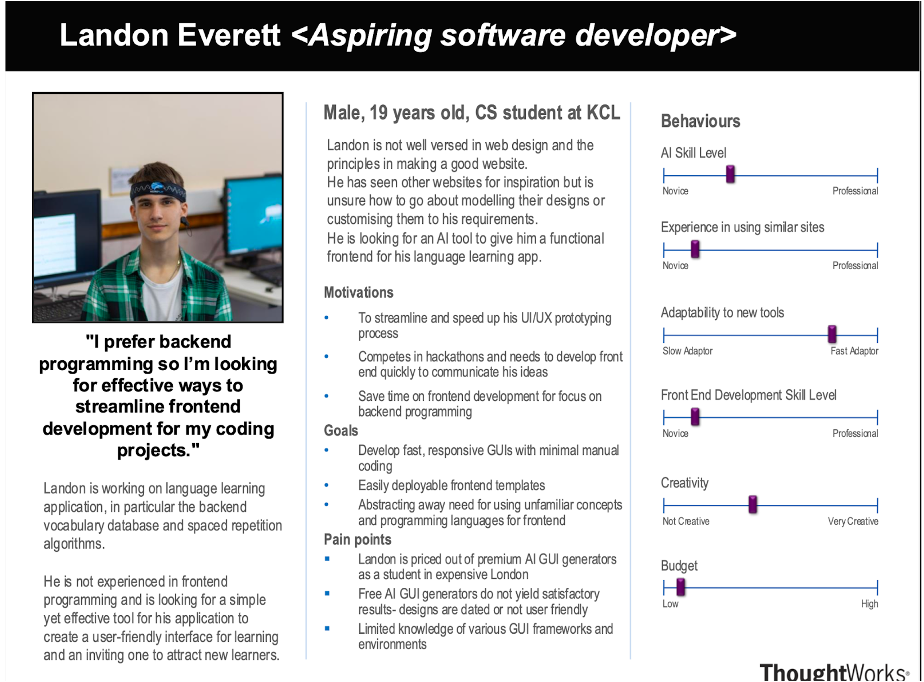
Persona 2: Emma (Project Manager)
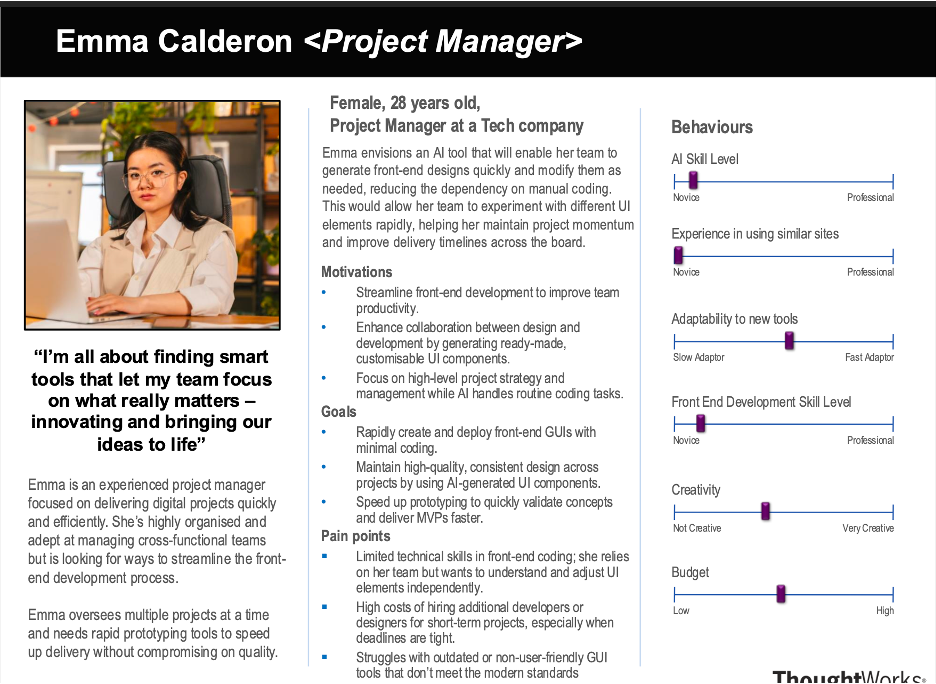
Use Cases
UC-01: Add API Key
| Use Case ID | UC-01 |
|---|---|
| Use Case Name | Add API Key |
| Actor(s) | User |
| Description | User adds their OpenAI API key for AI calls. |
| Basic Flow |
1. System prompts the user to enter an API key. 2. User enters their OpenAI API key. 3. System validates the key. 4. If valid, system stores the key for future AI interactions. 5. System confirms successful API key addition. |
| Result | API key successfully added, enabling AI functionalities. |
UC-02: Screenshot-to-UI
| Use Case ID | UC-02 |
|---|---|
| Use Case Name | Screenshot-to-UI |
| Actor(s) | User |
| Description | User uploads a screenshot, AI generates a UI layout. |
| Basic Flow |
1. User selects the "Upload Screenshot" option. 2. User uploads a UI screenshot. 3. AI analyzes the image and extracts UI components. 4. AI generates a structured UI layout. 5. System displays the generated UI for review. |
| Result | The UI layout is successfully generated and ready for further editing or export. |
UC-03: Text-to-UI
| Use Case ID | UC-03 |
|---|---|
| Use Case Name | Text-to-UI |
| Actor(s) | User |
| Description | User describes UI in text, AI creates layout. |
| Basic Flow |
1. User selects the "Text-to-UI" option. 2. User enters a text description of the UI. 3. AI processes the text and generates a UI layout. 4. System displays the layout for user review. |
| Result | The UI layout is successfully created based on the user's text description. |
UC-04: Asking AI to Make Edits
| Use Case ID | UC-04 |
|---|---|
| Use Case Name | Asking AI to Make Edits |
| Actor(s) | User |
| Description | User modifies UI components using AI. |
| Basic Flow |
1. User selects an AI-assisted editing option. 2. User provides instructions (e.g., "Change button color to blue"). 3. AI processes the request and shows the user the updated UI. 4. User validates the changes by clicking ‘Accept’ or ‘Reject’. 5. System displays the modified UI accordingly. |
| Result | UI modifications are successfully applied based on user instructions. |
UC-05: Manual Edits
| Use Case ID | UC-05 |
|---|---|
| Use Case Name | Manual Edits |
| Actor(s) | User |
| Description | Taking control of the edits manually. |
| Basic Flow |
1. User selects UI components. 2. User makes manual changes (e.g., resizing, repositioning, modifying styles). 3. System applies the changes. |
| Result | The UI components are successfully modified by the user. |
UC-06: UI Export
| Use Case ID | UC-06 |
|---|---|
| Use Case Name | UI Export |
| Actor(s) | User |
| Description | User exports generated UI as frontend code. |
| Basic Flow |
1. User selects the "Export UI" option. 2. System presents export format choices (React, HTML, etc.). 3. User selects the preferred format. 4. System generates and downloads the UI code. |
| Result | The UI is successfully exported in the selected frontend framework. |
MoSCoW Requirements
Functional Requirements
| Must Have | Should Have | Could Have | Won't Have |
|---|---|---|---|
|
|
|
|
Non-Functional Requirements
| Must Have | Should Have | Could Have | Won't Have |
|---|---|---|---|
|
|
|
|