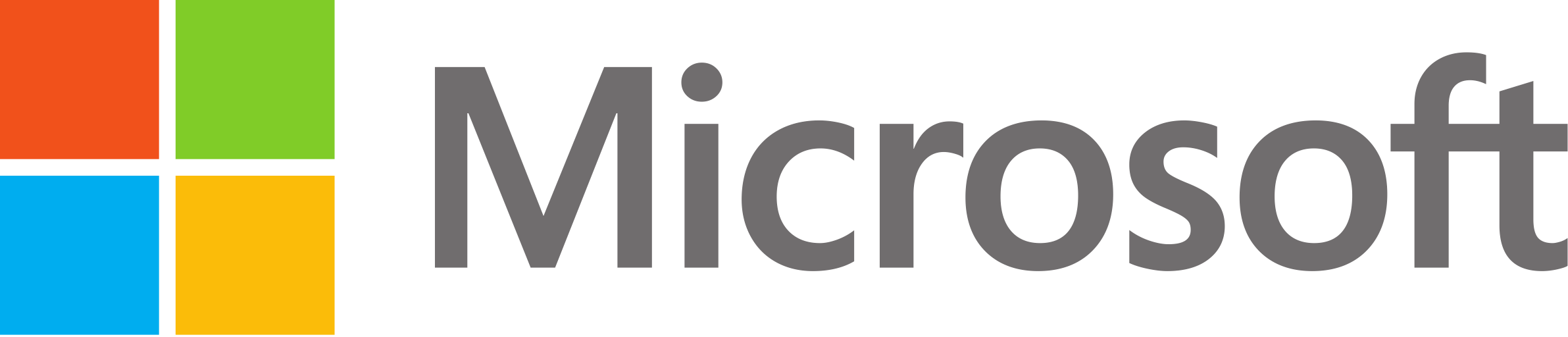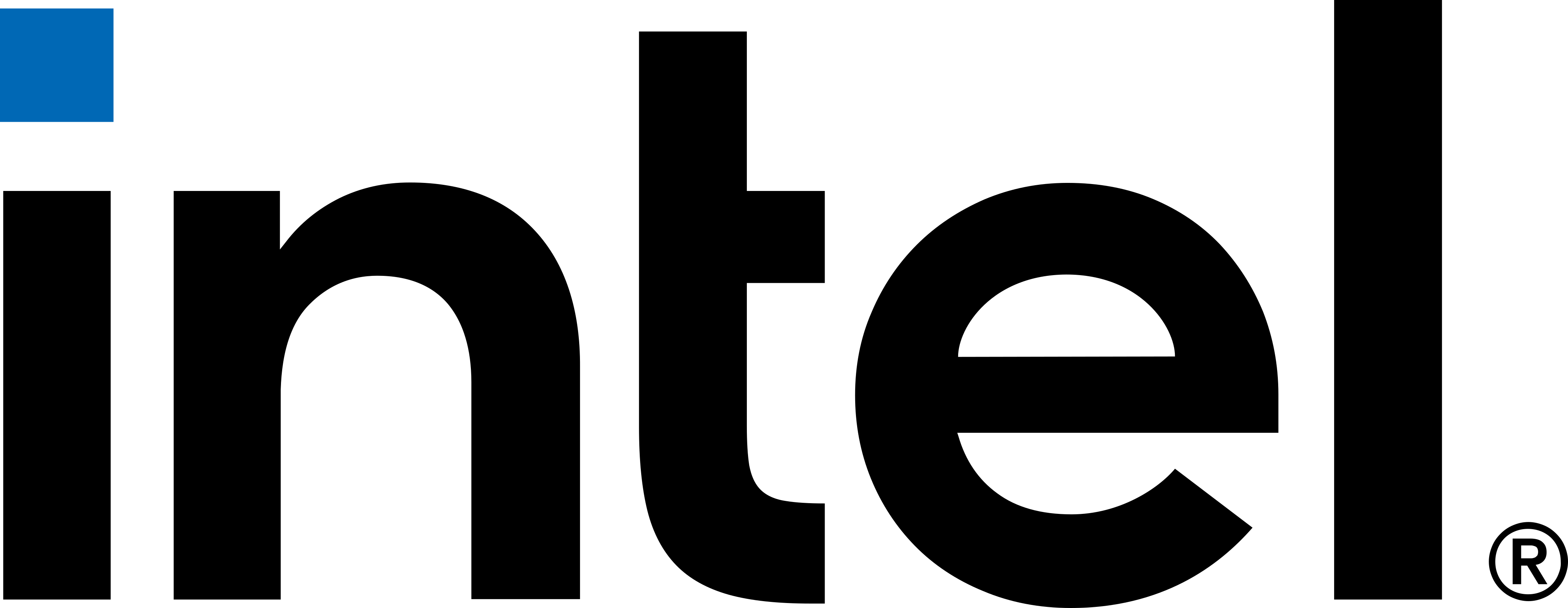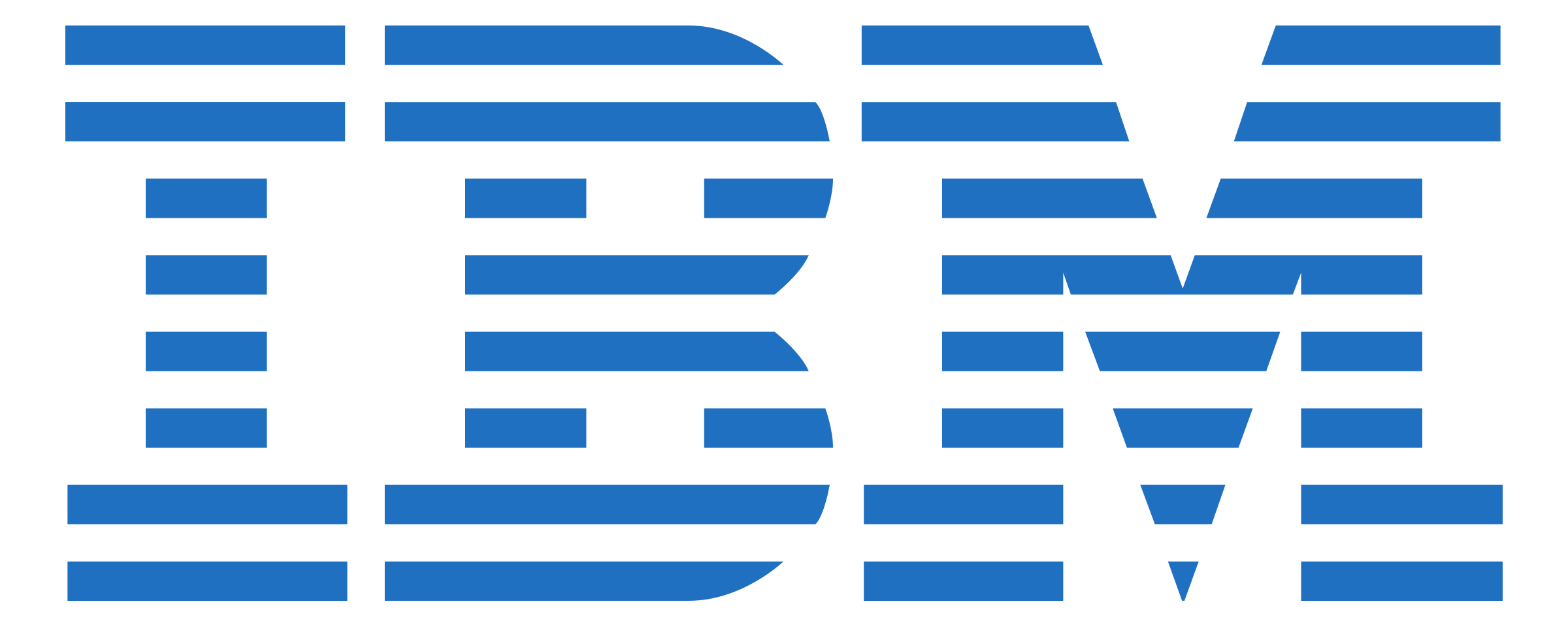Project Background
FISECARE is an application created by the previous cohort at UCL Computer Science.
It provides an easy to navigate and understand interface for the elderly to stay
connected and entertained. During the COVID-19 pandemic people were forced to move
into a more digital era. This majorly impacted people in care homes where people were
left feeling lonely and unproductive because a lot of their time was spent in front
of their screens. As well as the struggles that come with communicating digitally due
to computing being a complicated task for them can be a frustrating experience.
Therefore, the aim of FISECARE was to uplift the mood by providing access to a fun
and interactive interface. [1]
- Video calling and chat
- Exercise and games
- Access help
- Entertainment such as movies and YouTube
- Online Shopping
Features Include:
- Facial Navigation can be used with FISECARE to navigate through the system
- Hand and body navigation can be used with FISECARE to navigate through the system or for playing games and exercising
- Ask-KITA detects speech through a microphone and converts it to text.
Introducing our Clients
Our primary stakeholders are Prof. Dean Mohamedally (UCL Computer Science Professor), Costas Stylianou (Intel) and Pippa Chick (Intel). Our additional advisory stakeholders include: Dr. Atia Rafiq (atiarafiq@doctors.org.uk), Prof Joseph Connor (joseph.connor@ucl.ac.uk), and Sheena Visram.
Initial Project Objectives
After meeting with our client, we were able to create a tentative set of project objectives to focus our requirements and research on.
- Running FISECARE on Windows 11 on Intel NUC 11.
- Allows for facial and hand navigation using MotionInput V3 and sounds detection with always on status to run Ask-KITA.
- Must include a high-quality animated page turning reading experience.
Development of a Bedside Navigator device:
Project Analysis
Overall, the FISECARE application was successful. Looking at the outcome of this project, the application works very well with Motion Input facial and hand navigation when facing the webcam. But considering, our device will be used as a bedside navigator the webcam may not always be angled to face directly the user. Ideally, the webcam or device will be placed in a suitable position and the user should still be able to navigate through FISECARE without having to adjust positions which will be uncomfortable and frustrating.
Furthermore, to add onto the services FISECARE provides we will have to consider adding a new reading application software to provide a high-quality reading experience with online books, txt, pdf, html, epub books etc. This is a good opportunity to expand the scope of our target audience because a good reading experience with touchless computing can benefit even students who are less physically enabled with their learning at school.
Gathering Requirements
We gathered our requirements using a combination of indirect observations and a semi-structured interview. We interviewed a few pseudo-users and used research and videos to fill in other information that we could not collect through our interviews. Interviews helped us to better sympathise with our users whereas other research gave us insight how disability can affect daily lives.
Data Collected from indirect observations:
We conducted a case study on teenagers and young children who suffer form Cerebral Palsy which is a condition that effects mobility in the long-term.
- Age range: from age 0 to age 18 years
- Affects movement and co-ordination
- Symptoms appear during the first 2 or 3 years of child's life
- Symptoms include:
- Stiff or floppy muscles
- Involuntary movements
- Weak arms or legs
- Speaking problems
- Learning difficulties
- difficulty holding and walking
- asymmetric movements
- Severity of symptoms can vary from person to person.
- Often reliant on technology and engineering to make daily life easier or need someone beside them.
Interviews
We ask our pseudo-users to recall a previous time when they were severely ill.
-
01 How did it feel being in that position?
Frustrated, helpless, lonely because they cannot hang out with friends
-
02 How often did you use a laptop or phone? What was more accessible and why?
Every second - the only thing they can do was browse media on the internet. They were bedridden for a whole week and could only reach for their phone.
-
03 What did you find difficult about using everyday devices and why? And how would you wish to make it easier to interact with your device?
Quick and easy ways to navigate that require minimal movement for example, a phone makes it easier to use one hand only to scroll. Short and snappy commands to control the device.
Personas
Using our research we then created personas and scenarios
Persona 1
Looking back at the personas created for FISECARE V1 we can identify where it has successfully addressed their users and what areas still need to be improved.
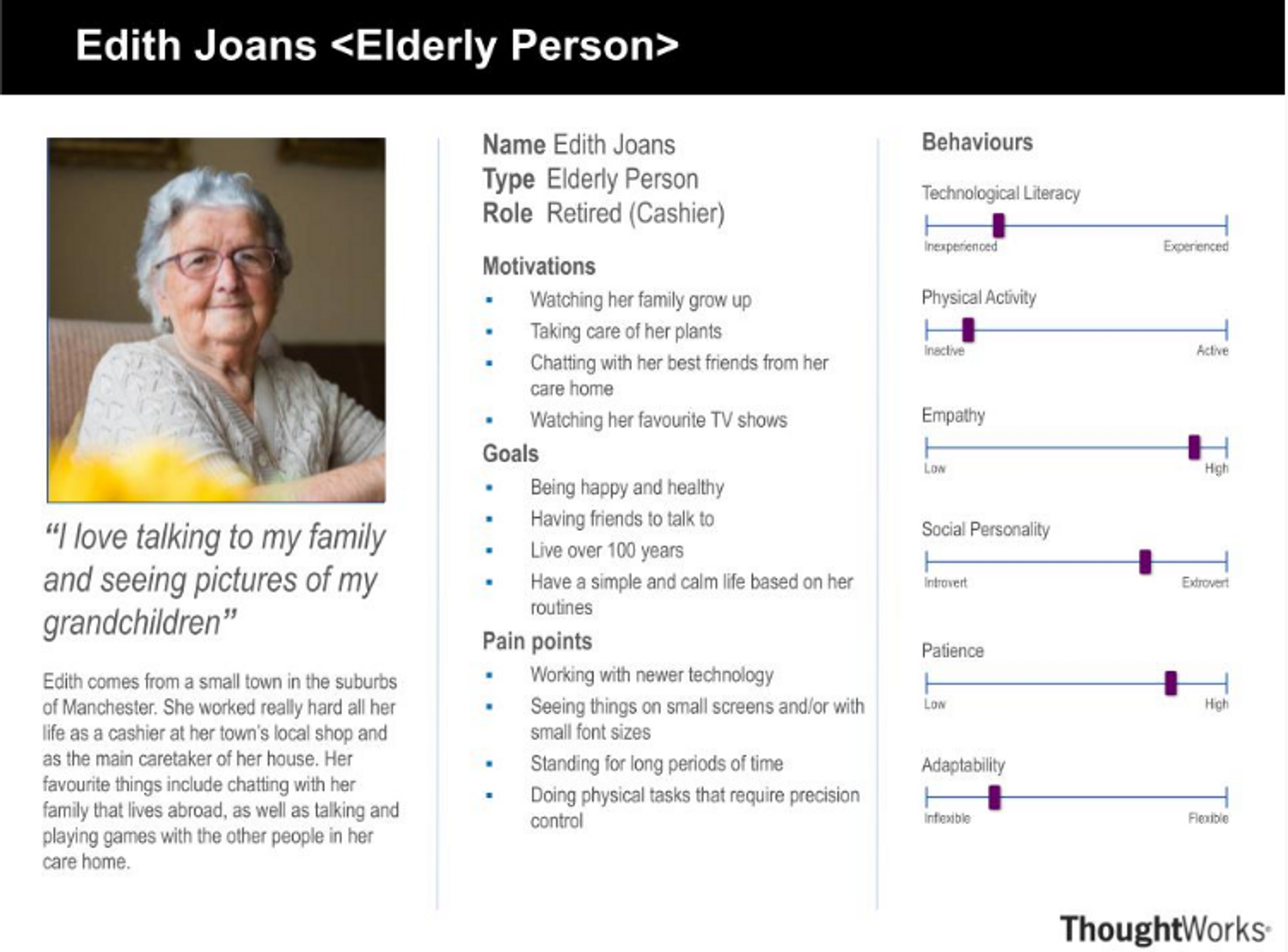
- Scenario The scenario for Edith mentioned she "likes to keep busy by playing chess while talking to her friends on the system." If Edith is, for example, is sitting down and playing chess she won't be always facing the camera directly. It would be frustrating to keep having to move in order for the camera to pick up her movements or gestures.
Persona 2
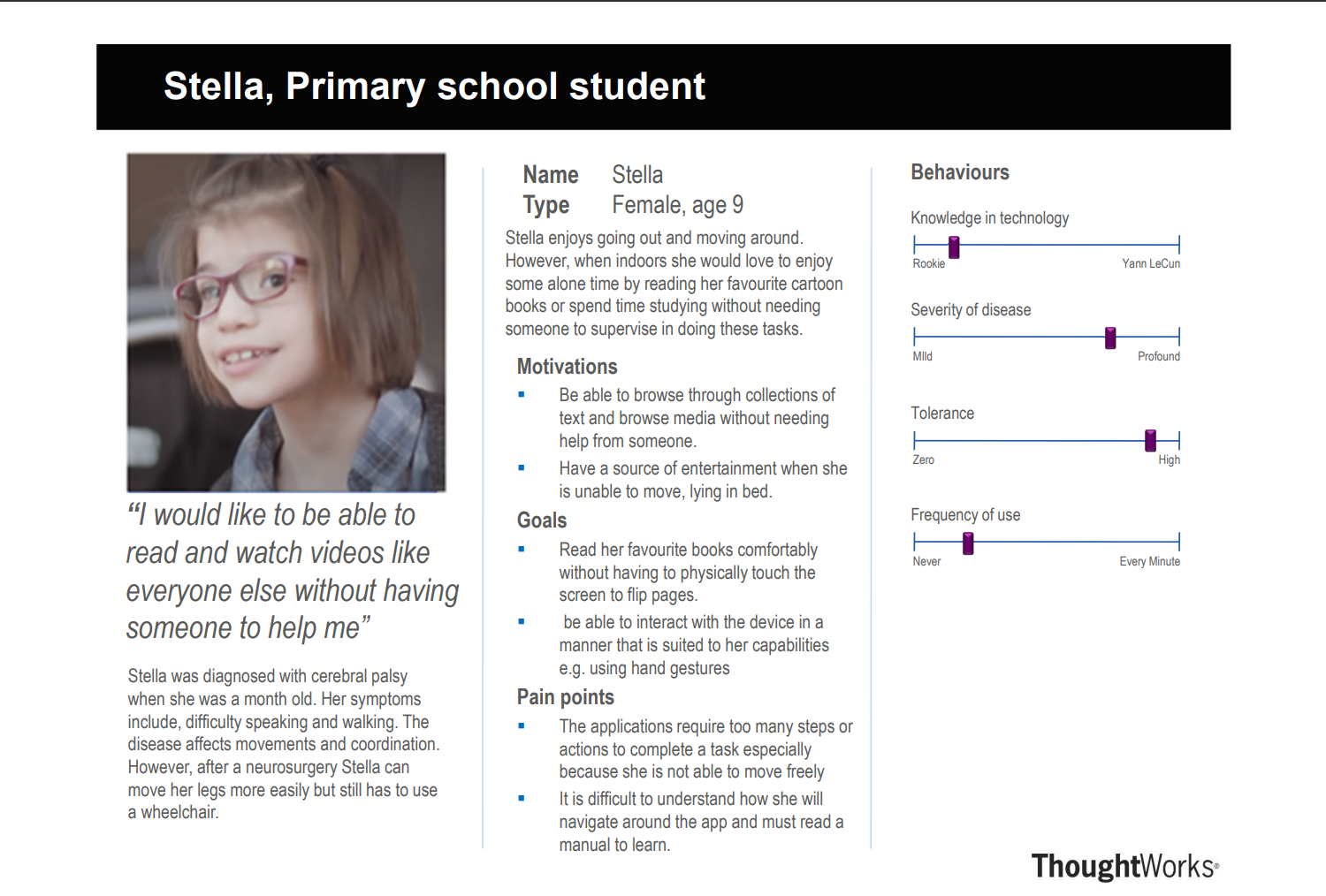
- Scenario Stella who is currently a primary school student hasn?t had much experience using a laptop or phone without someone supervising her. She would prefer being more independent and browsing through her devices like her peers. She is lying in bed, just before going to sleep and decides to read a book. She signs onto the system and is able to navigate through the apps whilst lying down comfortably using facial navigation.
Use Cases
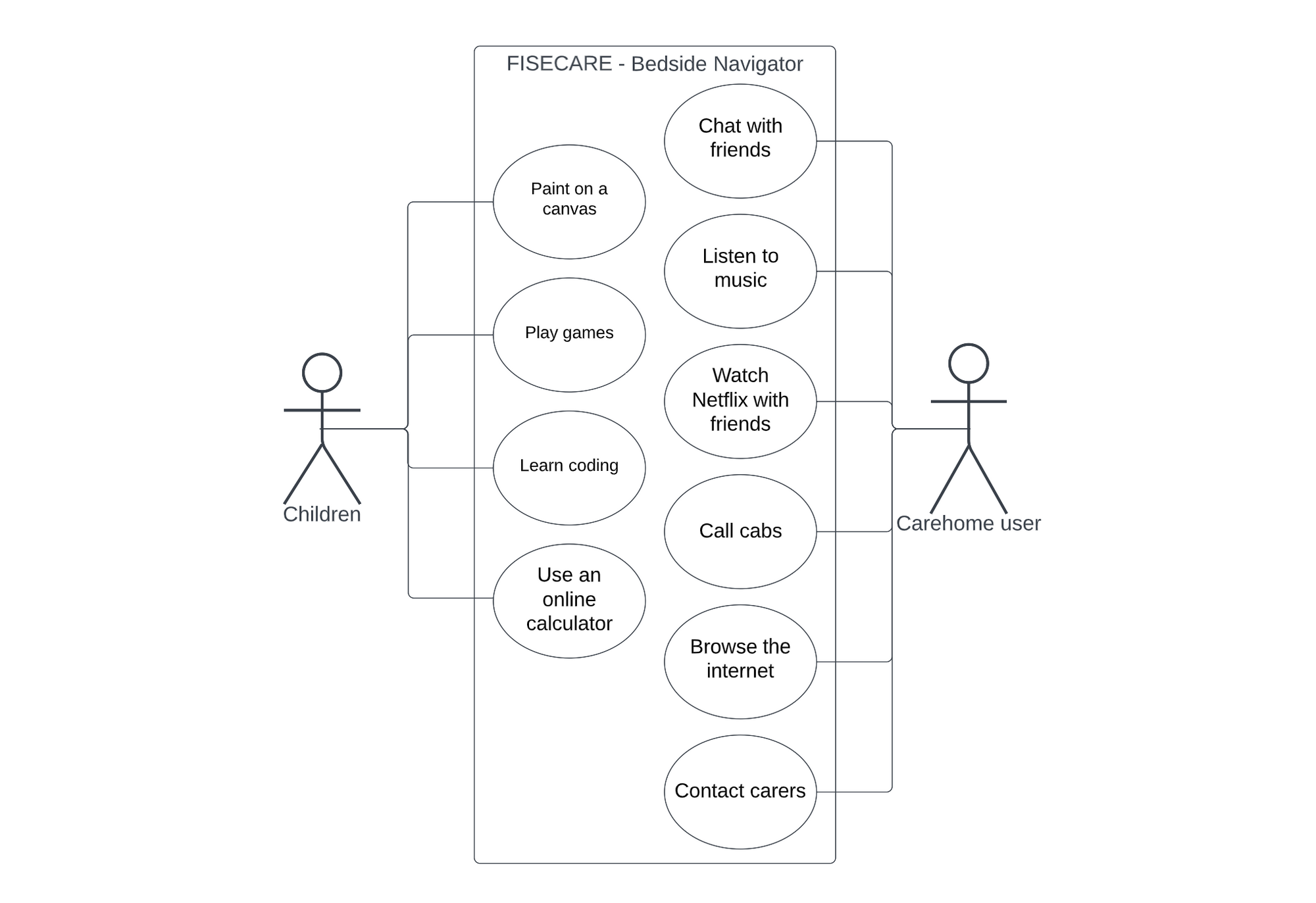
List of Use Cases
| ID | Use Case for User |
|---|---|
| UC1 | Paint |
| UC2 | Play games |
| UC3 | Learn coding |
| UC4 | Online calculator |
| UC5 | Chat with friends |
| UC6 | Listen to music |
| UC7 | Have a watch party |
| UC8 | Call cabs |
| UC9 | Browse the internet |
| UC10 | Contact carers |
| ID | UC1 |
|---|---|
| Actor | Child |
| Description | Paint |
| Main Flow | 1. Click the “For Kids” page 2. Click the “Painter” button |
| Result | The empty canvas is displayed |
| ID | UC2 |
|---|---|
| Actor | Child |
| Description | Play games |
| Main Flow | 1. Click the “For Kids” page 2. Click any game (UNO, World Ladder, Maths, Scrabble, etc.) |
| Result | The game is ready to be played |
| ID | UC3 |
|---|---|
| Actor | Child |
| Description | Learn coding |
| Main Flow | 1. Click the “For Kids” page 2. Click the “Scratch Coding” page |
| Result | The website where the user can learn Scratch is displayed |
| ID | UC4 |
|---|---|
| Actor | Child |
| Description | Online calculator |
| Main Flow | 1. Click the “For Kids” page 2. Click the “Online calculator” page |
| Result | The Desmos calculator is displayed |
| ID | UC5 |
|---|---|
| Actor | Care home user |
| Description | Chat |
| Main Flow | 1. Navigate to the "Services" page. 2. Click on the "Communication" tab. 3. Click the "Chat" button. 4. Log in to your Whatsapp account. 5. Choose the user to chat with. |
| Result | The WhatsApp website is displayed |
| ID | UC6 |
|---|---|
| Actor | Care home user |
| Description | Listen to music |
| Main Flow | 1. Click the “Services” page 2. Click the “Creativity” page 3. Click the “Music” button |
| Result | The Spotify website is displayed |
| ID | UC7 |
|---|---|
| Actor | Care home user |
| Description | Watch party |
| Main Flow | 1. Go to the “Services” page 2. Navigate to the “Creativity” page 3. Click the “Watch Party” button 4. Log in to your Netflix account 5. Search the movie you want to watch 6. Click the Netflix Party button 7. Copy the link 8. Share the link with your friends |
| Result | The watch party is ready to begin |
| ID | UC8 |
|---|---|
| Actor | Care home user |
| Description | Call cabs |
| Main Flow | 1. Click the “Services” page 2. Click the “Concierge” page 3. Click the “Call Cabs” button |
| Result | The website where the user can call cabs is displayed |
| ID | UC9 |
|---|---|
| Actor | Care home user |
| Description | Browse the Internet |
| Main Flow | 1. Click the “Services” page 2. Click the “Concierge” page 3. Click the “Browser” button |
| Result | The website where the user can browse the Internet is displayed |
| ID | UC10 |
|---|---|
| Actor | Care home user |
| Description | Contact carers |
| Main Flow | 1. Click the “Services” page 2. Click the “Help” page 3. Click the “Carer” button 4. Click the microphone icon to turn on Ask-KITA 5. Speak the message 6. Click the microphone icon to turn off Ask-KITA 7. Click the send button |
| Result | The message is delivered to the carer’s email |
MoSCoW Project Goals
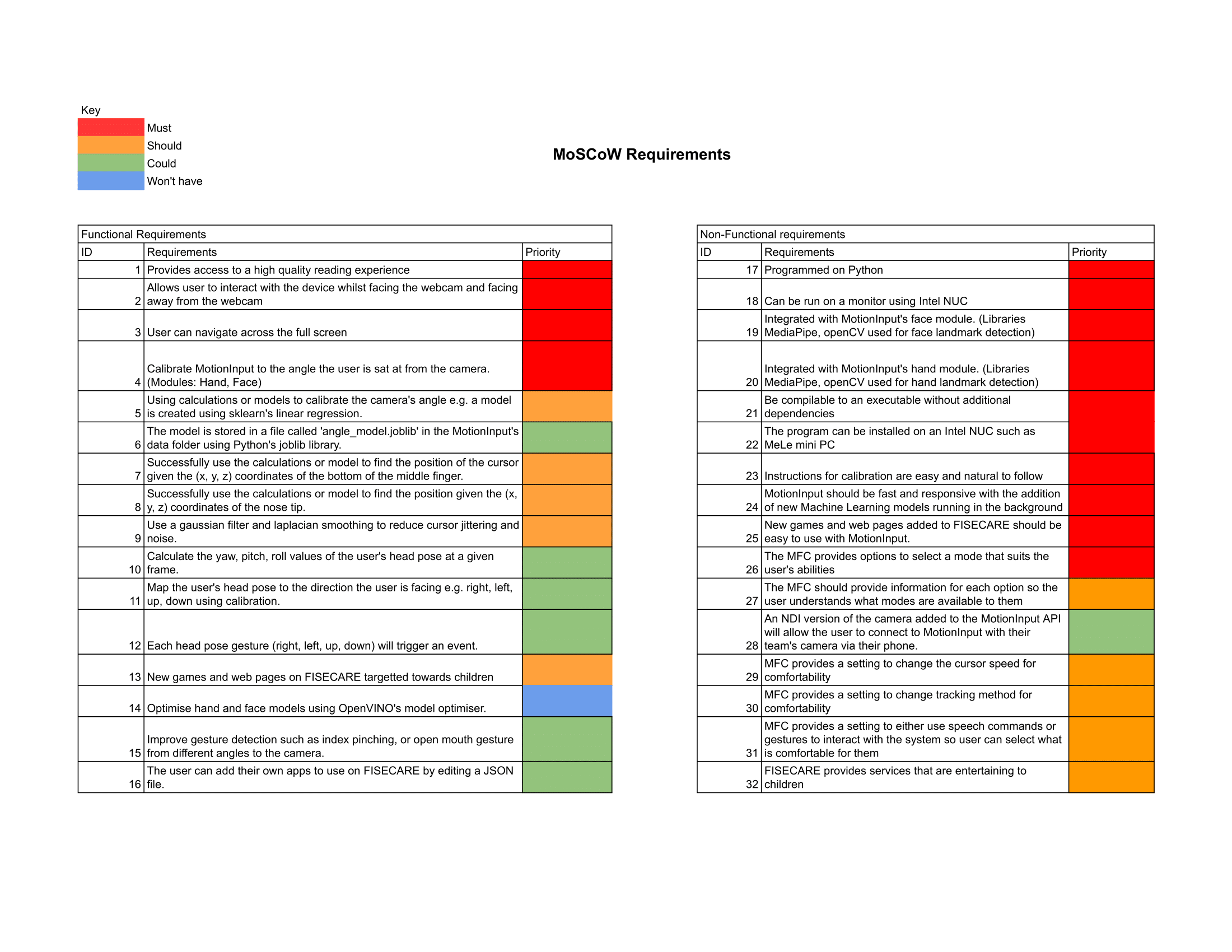
Click here for a clearer image of the MoSCoW requirements table
References
- [1] COMP16 Team 35 2021/22, "FISECARE: Requirements" [online], 2021. Available: https://students.cs.ucl.ac.uk/2022/group27/requirements.html [Last Accessed 04- March- 2023].